Aug 16,2019 • Filed to: Computer Troubleshooting • Proven solutions
This video will show you how to remove a bios password using the. The BIOS password on your laptop using. 100% tested with software. Bios reset Software - Free Download bios reset - Top 4 Download - Top4Download.com offers free. software downloads for Windows, Mac, iOS and Android computers and mobile devices.
- Download tools for Basic Input/Output System (BIOS). A CMOS BIOS password recovery tool.
- Bios password removal free download. Sparky Linux Cinnamon remix Sparky Linux Cinnamon remix is a Linux distribution created on top of SparkyLinux operating system.
ROM BIOS or commonly known as BIOS is an integral part of a computer. Whenever we turn on the computer, initially it shows the memory capacity, also suddenly the light of the NUM lock glows, and there is a beep sound at end, after which we see the familiar Windows Logo. For a computer geek this is a normal behavior which a computer exhibits after it is turned on, however the same cannot be said about others who are not much familiar with computer hardware, and might be using it to accomplish the daily tasks. They might keep on wondering, what exactly happens when the computer is actually turned on. Here comes the role and importance of the BIOS. It is a chip located on the systemboard or motherboard of a computer. It holds all the information pertaining to the hardware of the computer. Suppose you have added a new hard drive to your computer to enhance the space, and that hard drive is not getting detected in BIOS.
Will you be able to use that drive once you login to Windows? The answer is No, BIOS has to detect the hard drive first, since it holds all the information related to hardware settings, and then it will be detected by the operating System.BIOS hold all the information related to hardware settings, system date and time. It is also responsible to initiate POST which is a self-check done on the system by itself.
Part 1: How to crack BIOS password
There are some annoying scenarios where you want to change some settings in BIOS and you find that it is not taking the password. You might get a screen like this.
This also might be a scenario where you have bought the computer for someone else and the seller didn’t share the BIOS password. Also possible that someone else uses the same computer and has set a different password in BIOS. We keep on trying with our best guessed passwords. But, after certain tries also it didn’t work, then do what? If I cannot enter BIOS that means I won’ be able to make any changes in settings.
In that case we have to break the BIOS password .There are different ways to crack BIOS password. Some steps are given below :
Step 1 The first option will be to change the Password Jumper Settings on the BIOS. There is a specific jumper on the motherboard which is meant for this. However it is advisable to read the product manual first before trying this step, because the position of the Jumper will differ from one motherboard to another.
Step 2 To perform this one has to turn off the computer, make sure the power cable is out of the wall outlet.Unsrew the screws located on Side Panel of the CPU.
Step 3 Once, you do that, identify the location of the BIOS jumper on the motherboard by checking in product documentation and reset the same.
The jumper might be labelled as CLEARCMOS or JCMOS1.However the best will be to always refer to the product documentation.
Step 4 Once this is done, restart the computer and check whether the password is cleared or not. Now once the password is cleared, turn off the computer once again, and put back the jumper to its original position.
If the first method doesn’t works, you might try the backdoor entry. In case of desktop this has to be accomplished by checking the CMOS jumper.
For laptop users :
For laptop users the process will be entirely different, since they have to use backdoor password entry option. Enter wrong password thrice on the screen, which will show an error like this.
Make a note of the code which is displayed. And then find a BIOS password cracker tool like this site: http://bios-pw.org/ Enter the displayed code and then the password will be generated in few minutes.
Part 2: How to bypass BIOS password
Another situation similar to the scenarios we discussed above can be solved by bypassing the BIOS password. The methods which can be used here are similar to the methods used in previous scenarios. In addition to that, we can use these two methods as well:
Method: Overloading the keyboard buffer
This method is specific to some of the old system boards, and it is quite possible that newer systems might not be able to implement this. This is done by booting the system without mouse or keyboard, or in certain BIOS architectures, it might work by hitting the ESC key in quick succession.
Part 3: How to reset BIOS password
.jpg)
If you have tried to crack BIOS password and it is not working for you, you can reset BIOS password perhaps.
Method 1: Remove CMOS battery
Step 1: Locate the CMOS battery .
CMOS battery will be of flattened round shape. CMOS is an integral part of System board BIOS, and all the motherboards will have a CMOS battery. It is very easy to identify on the motherboard, since it will be round, flattened and coin shaped. It stores the BIOS settings which include basic hardware settings, date, time, and other system information. To remove the CMOS battery, firstly the system has to be turned off, and also make sure that power cable is disconnected.
Step 2: Remove and put back battery
Once the system is completely turned off remove the CMOS Battery. Wait for 15-20 minutes. Put back the CMOS battery and turn on the system.
Step 3: Reset password
After the step 2 is done you can bypass the BIOS password and can login to your computer successfully. Note that you can add a new password again from BIOS. If you forget the password again then continue step 1 and 2 to reset the password.
Method 2: Run a command from MS-Dos prompt
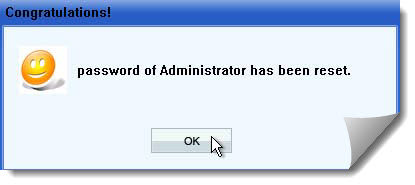
This method is working only if you can access the installed Operating System. Once we login to our desktop we have to run the MS-Dos program, and execute the following commands in same order as it is shown here:
debug, o 70 2E, o 71 FF, quit
This command resets the BIOS settings which includes the BIOS password as well. This process is accomplished by using Debug tool from MS-Dos.
Method 3: Use Third Party Software
Today there are lots of third part software available, which can reset BIOS password but access to the Operating System is necessary. Some of the popular BIOS password cracking software are used like CmosPwd and Kioskea

Method 4: Use Backdoor BIOS password
Backdoor BIOS password is a set of passwords, which are master passwords provided by BIOS Vendor. These passwords are generic, and they are specific to manufacturers. In other words all the manufacturers maintain a set of master passwords which can be used irrespective of whatever password user has set. These passwords are not very hard to get by and can be easily accessed from manufacturer’s website.
Computer Troubleshooting
- Win System Crash
- Windows Tips
- Computer Problems
- Blue Screen Errors
We only use the BIOS Password, just to add up some extra Security in our Desktop or Laptop Computers.
It can prevent all the other users, to change the BIOS setting, like changing the boot setting or maybe some other configuration or something.
And just like all the other passwords;
We do forget the one and sometimes, the forgotten one is your own BIOS password.
In this case, most people just send their computer or laptop to the IT department or maybe sent back the machine to the Manufacture’s Service Center, just to break or reset the password.
And I know, it’s really expensive because it’s also not covered in the laptop’s warranty;
So the thing is;
Now you really don’t have to worry about it anything, because with the help of this tutorial I’ll definitely going to help you out and show you, how you can easily remove or break your laptop’s BIOS or CMOS password by just using some backdoor passwords and removal tricks.
This tutorial is actually intended for the experienced computer hardware engineer;
But I did my best to make it a lot understandable and make easy to perform steps, just to make you fix your PC by your own.
Note:Deskdecode is not responsible for any kind of use or misuse of this material, including loss of data, damage to hardware, or personal injury.
And make sure, before attempting the 3rd & 4th Method of this tutorial, please take some time and call your laptop’s customer care support and ask those peoples for the recommended method for resetting the BIOS password.
In case, if they won’t help’s you then you can read this tutorial carefully and try to do it on your own;
So Let’s Get Started;
There are four different ways what you can use to reset your laptops BIOS password and here’s the list:
- Reset By Backdoor Passwords
- Reset By a Cracking Software
- Reset By C-Mos Battery
- Reset By BIOS Jumper And Solder Bread
So let’s start with the first one and continue to the end;
Method #1 – Reset By Backdoor Password
There are some of the backdoor passwords what your laptop’s BIOS manufacturer company already makes, just to open the BIOS menu, in case the customer forgets their own created password.
Here Are Some Passwords According To The BIOS Company;
- Award BIOS Backdoor Passwords:AWARD_SW KDD / awardj256 / Award SW / ZBAAACA / AWARD_SW / J64 / HLTZAA / ADA / AWARD?SW / j332 / Condo / ZJAAADC / AWARD SW / j322 / CONCAT / Djonet / AWKWARD / 01322222 / TTPTHA / ALFAROME / Awkward / 589589 / aPAf / ALLy / 0132222 / 589721
- AMI BIOS Backdoor Passwords:AMI / HEWITT / LKWPETER / AAAMMMIII / RAND / A.M.I. / BIOS / AMI?SW / CONDO / PASSWORD / AMI_SW / AMIBIOS
- PHOENIX BIOS backdoor passwords: Phoenix / ALFAROME / BIOSstar / PHOENIX / BIOSTAR / Cmos / CMO / BIOStar / LKWPETER / BIOS / 12345 / 12345678
- BIOS PASSWORDS BY MANUFACTURER:
| S.No. | Manufacturer | Password |
| 1. | VOBIS & IBM | merlin |
| 2. | Dell | Dell |
| 3. | Biostar | Biostar |
| 4. | Compaq | Compaq |
| 5. | IWill | iwill |
| 6. | Jetway | spooml |
| 7. | Siemens | SKY_FOX |
| 8. | Toshiba | TOSHIBA BIOS |
| 9. | IBM | APTIVA BIOS |
Method #2 – Resting By Password Cracking Software
You know, we can also remove the BIOS password by just using a free Cracking Software, named “Hirens BootCD 15.2”.
The best part about this Hiren’s Boot CD is, it’s a bootable ISO file which contains numbers ofdiagnostic tools and a Live Operating System.
You can Download the “Hirens BootCD 15.2” ISO from this link >>>> http://www.hirensbootcd.org/download/
After when the downloading gets completed, unzip the file and extract it in some blank folder;
In that folder what you used to extract the file, you’ll find an ISO file and now you’ll need to use some software which can make that ISO file bootable in a pen drive.
And yes, I want you to make a bootable Pendrive;
In case if you don’t know how to make a bootable Pendrive, then here’s my another tutorial which can show you how to do that: >>>How To Make A Bootable USB Pen Drive?
So, let’s see what to do after making the Pendrive bootable;
Step 1 – Boot the “Hirens BootCD”.
First, open the Boot Menu of your computer by pressing the F9, F10, F11, F12 or whatever the key your motherboard supports to open the boot menu;
And then, select the USB drive to Boot Up your bootable USB what you’ve made recently.
Click Here To See >>How to Quick Boot A USB or CD/DVD Directly From the Boot Menu?
Step 2 – Select the Dos Programs.
After booting the USB, you will see the Hirens Boot Cd’s menu’s like this, and now you’ll just need to select the Dos Programs and it will show you the useful options.
Step 3 – Select the “Next…” on the 9th No.
Select Next and do it again and again until you find the “BIOS/CMOS tools” option in front you.
And then just select it;
Step 4 – Select the BIOS Cracker 5.0 tool in the BIOS/CMOS tools.
After selecting the “BIOS Cracker 5.0 (cmospwd)” your screen got fluctuate and then you’ll see the software get to start in the process;
And asks you some of the questions, like language or something.
You’ll just have to press the “Enter” key again and again on your keyboard and that’s it.
After some of the questions you will see, the program asks you to “Press enter key to continue”. Just press the enter key again and Boom !!!
The laptop’s BIOS password get reset;
Then restart your computer and check the password is removed or not, if the password still remains, then try to follow the another solution listed below.
Method #3 – Resting By C-MOS Battery
All the CMOS and BIOS Settings are saved in the BIOS Chip which is mainly soldered on the motherboard of your laptop.
The main work of the CMOS batteryis to give continuous power supply to the BIOS chip, just to make that chip full time running, and remember all the saved settings.
If you unplug or remove the battery just for above 5 Seconds;
It will turn off your BIOS and by turning the BIOS off, the setting will be reset.
So, Let’s See How To Do That;
Step 1 – First, unplug all the power supply which is connected to your laptop, like your Laptop’s Battery, Power Adaptor or maybe a portable charger.
Step 2 –Then open your laptop’s back panel and Look for the CMOS battery;
In case, If you aren’t able to find the CMOS Battery on the back panel of your laptop, then you’ll need to disassemble your laptop and find the CMOS battery which is mainly attached to the other side of the laptop’s motherboard.
You can watch a laptop’s disassembly video on YouTube, just to know where is actually your laptop’s CMOS battery is located;
Step 3 – After finding the battery, just disconnect it or remove the battery for 5 sec.
In case, if your CMOS Battery is connected or soldered to some wire and that wire connects to some connector, then you can also try to remove that connector, instead unsolding the battery.
And I’m only suggesting you this because sometimes the wire’s connector is on the side of the motherboard, and people just tear the battery apart.
Here’s how that CMOS battery looks like;
Bios Password Reset Software Download
Or in case, if you found your CMOS Battery is soldered to the motherboard, then you skip this method and try to do the 4th method first, before desoldering the battery.
And sometimes it’s possible that your CMOS battery is soldered and the 4Th method won’t works for you too, then you’ll need to unsoldered your battery from the motherboard by using a Soldering Machine.
This is how a soldered CMOS battery looks like;
So now the point is, just disconnect the battery for 5 seconds and wrap everything back up, just how everything was before.
And that’s’ it, the password is Gone!!!
If not, just continue;
Method #4 – Resting By BIOS Jumper and Solder Bread
You know this is the last thing what you can do to break your BIOS password, or otherwise, if this method won’t works for you then the only thing you are left with;
Is to send you laptop to some professional, just to flash the BIOS chip.
So, The Last Thing Is;
You can actually break the BIOS’s password just by shorting the CMOS Solder Bread which you’ll find on the motherboard of your laptop.
And you know, by just shorting that jumper for 20 seconds, can reset your BIOS password.
Mostly the BIOS jumper or you can say your BIOS Solder Bread, is located nearest by the Ram Slot or the CMOS battery.
This is how a CMOS jumper looks like;
So, What’s now:
Step 1 – Open your laptops back cover or your Ram Slot cover.
Step 2 – Find the Jumper.
Step 3 – Short the Jumper by some small piece of wire or a tweezer, just for 20 sec.
After shorting, the password will be clear.
If that works, then screw back the cover and load the default setting in the BIOS just to make it as it is in the original position.
If the password still remains, try another solution listed below.
@What To Do – If You Still Having This Problem:
If this problem still stuck on your computer then the only way to fix it, is to flash your BIOS Chip and install back the same firmware. And that’s the thing which you can’t do it on your own.
Still Finding Solution or Need Some Help ?
If you still can’t find your solution then maybe you’ll need to contact us and we will definitely gonna help you out by our technical support.
Click Here For The Technical Support
Hp Bios Password Reset Software Download
Very interesting subject, thank you for putting up.